Keep track of your costs
Check your monthly bills and any extra charges, or make a payment
Check your monthly bills and any extra charges, or make a payment
Check your data usage and what's included in your plan.
See how much data you've used - and how much you have left.
Unlock your phone to use on other networks or transfer your number to EE
Control your Content Lock settings
Check the network status in your area.
Get notifications about any issues or planned maintenance.
Find more ways to manage your account on the go
Manage your
Check your monthly bills and any extra charges, or make a payment
Unlock your phone to use on other networks or transfer your number to EE
Control your Content Lock settings
Check the network status in your area.
Get notifications about any issues or planned maintenance.
Check your data usage and what's included in your plan.
See how much data you've used - and how much you have left.
Find more ways to manage your account on the go
Manage your
Download your eSIM and you'll be good to go
Your eSIM's waiting for you in the My EE app. Open the app and download the eSIM.
Get the app from your device's app store

Click the link below to find a QR code.
With the device you'd like to use your eSIM on, use its camera to scan the QR code
Click the link below to find a QR code.
With the device you'd like to use your eSIM on, use its camera to scan the QR code
Managing your bills and payments just became a whole lot easier.
Bills & payments has a nice new look. Know exactly how your bill's calculated too.
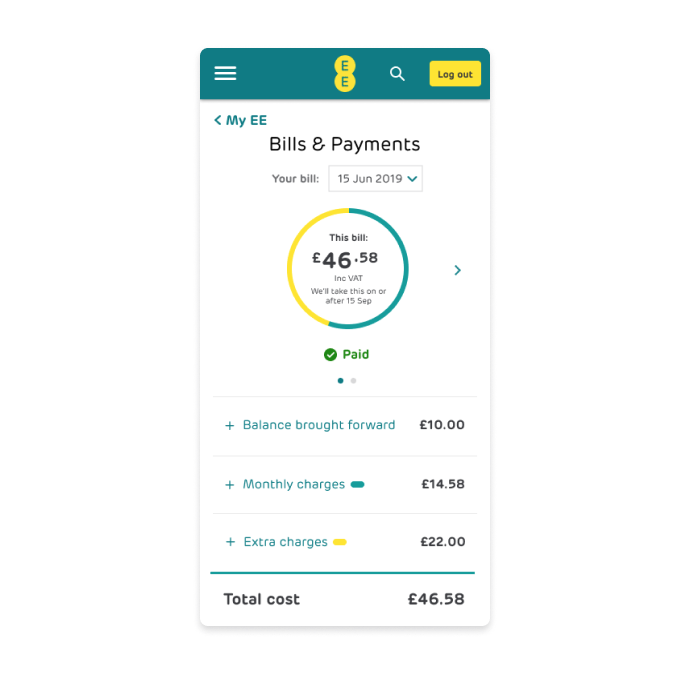
*We've made these figures up
See clearly which services you're enjoying with us and how much they cost.
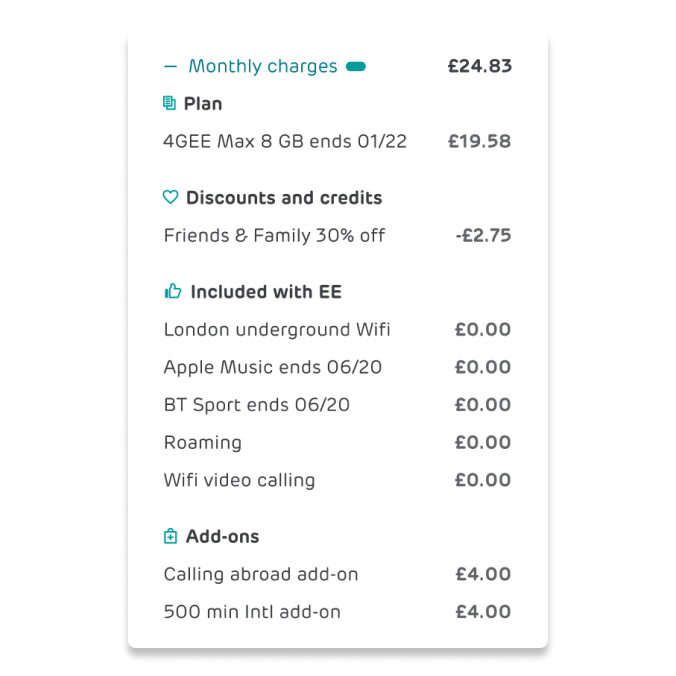
*We've made these figures up
See what you're spending on outside of your monthly charges and when.
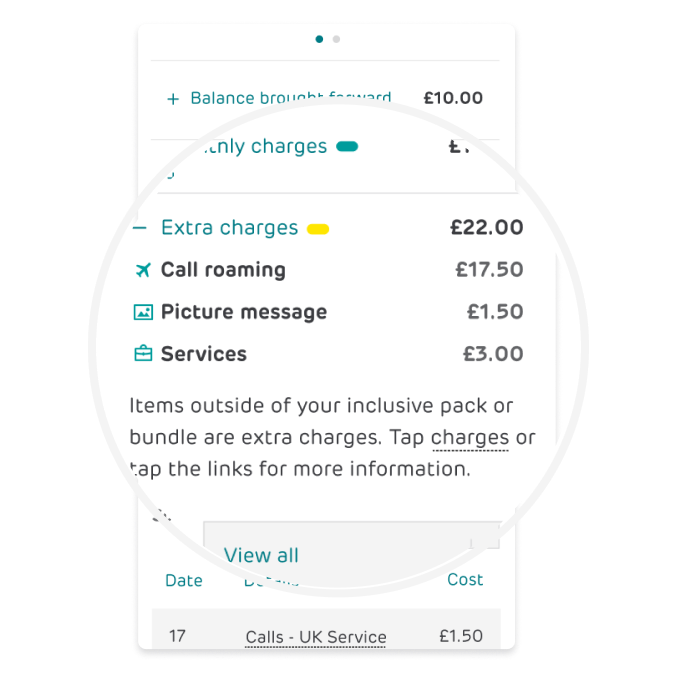
*We've made these figures up
You decide whether to pay your bill by Direct Debit or one-off payment.
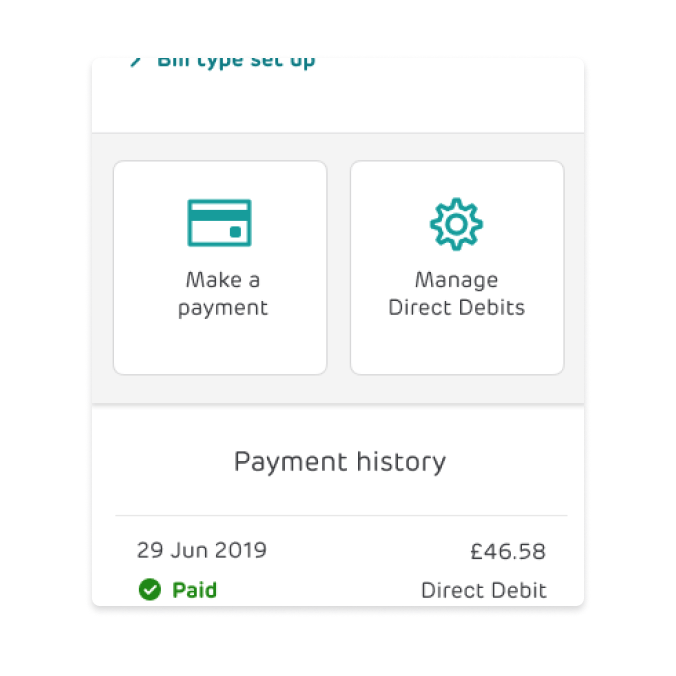
*We've made these figures up
Instantly see how much you've spent over the last 3 months.
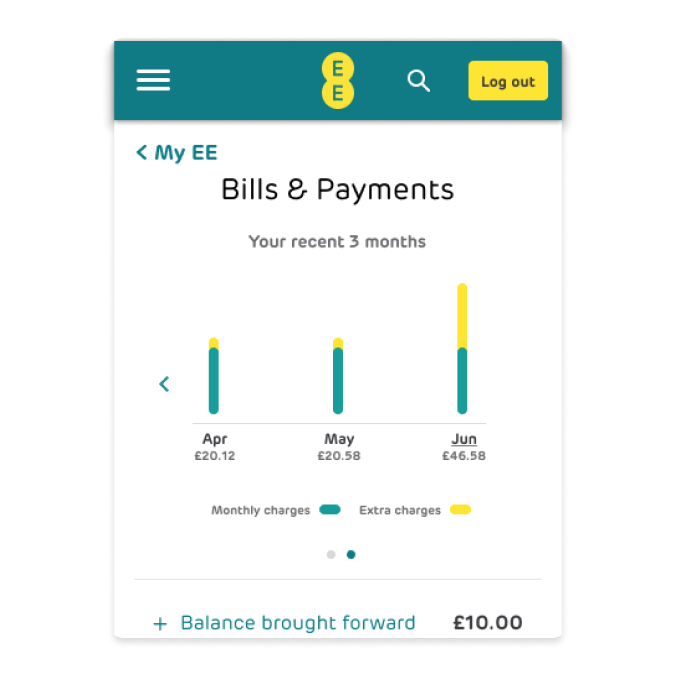
*We've made these figures up
We've split your bill into monthly and extra charges.
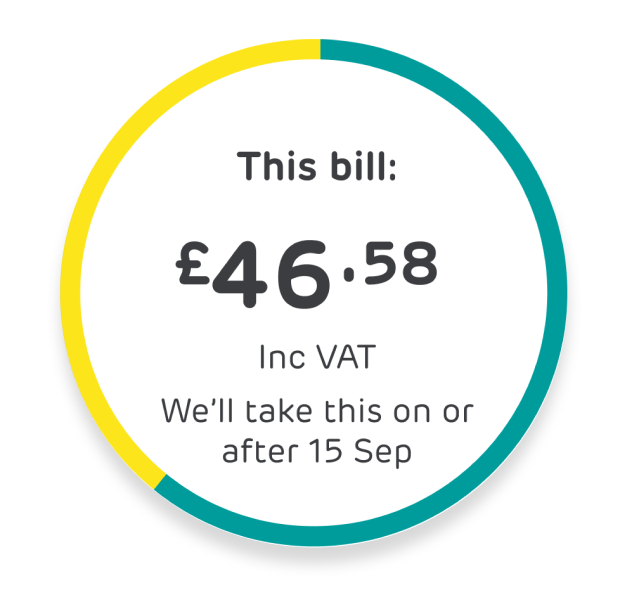
*We've made these figures up
We hope you'll like our improvements