Fix problems using the EE mobile app
Download the EE app to monitor, manage and fix any problems with your hub (router) and Hybrid Connect devices.
Where to place your Hybrid Connect device
The EE app is the easiest way to find the best spot for your Hybrid Connect device, but here's how to without the app:
- turn off Smart Hybrid Connect
- unplug from the wall, and if connected to your hub unplug from that as well
- move to a new spot
The best places to move your Smart Hybrid Connect are:
- close to Smart Hub
- near a window
- away from other electronics
- not enclosed or hidden away in a cupboard
- off the floor
Once in the new spot, turn on Smart Hybrid Connect and wait for the light to turn solid aqua. This means it's paired wirelessly with the hub.
You'll see signal lights on the front of your Smart Hybrid Connect. These show the 4G signal strength it's getting. If all 3 are not on, try moving to a new spot.
Smart Hybrid Connect lights
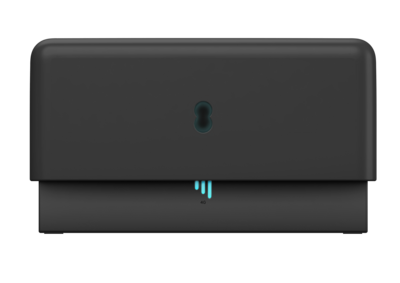
Central hub light
- No light - The power is off or the lights have been turned off using the EE app.Check the hub is plugged in, switched on and that its lights haven’t been turned off in the EE app.
- Green - Your device is starting up. It usually takes a minute.
- Flashing green - Your Hybrid Connect device is not paired with your Smart Hub (router).Make sure the hub's on and connected to your device.
- Flashing aqua or blue - Your device is pairing with the hub.
- Aqua or blue - Your device is paired with your hub.
- Orange - Your device is too far from the hub. Try moving it closer.
- Flashing red - Your device cannot connect to your hub.Try connecting the device and hub by ethernet cable or move the device closer to the hub.
- Red - There's a problem, so try restarting your device. If it's still red, get in touch.
4G signal bars
- Flashing aqua or blue - Your device is connecting to the mobile network.
- Full aqua or blue - Your device has a strong signal. 2 or 3 bars are good.
- 1 aqua or blue bar - 1 bar is okay, but you may be able to improve your signal. Try using the EE app to help you.
- Full white - Your device is using mobile data to support your broadband. 2 or 3 bars are good.
- One white bar - 1 bar is okay, but you may be able to improve your signal. Try using the EE app to help you.
- Flashing red - Your device cannot connect to your hub.Try connecting the device and hub by ethernet cable or move the device closer to the hub.
- Full red - There's a problem with your device. We'd like to help, so get in touch.
What doesn't work with Smart Hybrid Connect
When Smart Hybrid Connect is connected to the mobile network, the following services won't work:
- Digital Home Phone (landline)
- Some TV channels (subscription channels)
- TV Box Pro (if you have set them as internet channels)
- TV Box Mini
You can still watch content on your TV app (such as TNT Sports).