Choose EE while you're in the UK
Our Travel Data eSIM lets you access a speedy, unlimited data connection in the UK without changing your SIM or phone number.
Setting up your Travel Data eSIM is easy and only requires a few steps to download and get it working. You can use it when you arrive in the UK. You’ll be able to receive calls and texts from your usual provider, while your data will run on EE network.
We offer a range of passes to cover your visit, from 24 hours to 90 days. All have a one-off price and come with unlimited data and no cap on speed.
| Duration | Price | |
| 1-day pass | £5 | |
| 3-day pass | £10 | |
| 7-day pass | £15 | |
| 30-day pass | £30 | |
| 90-day pass | £90 |
eSIM-compatible devices
You can check if your mobile is eSIM-compatible by dialling *#06# and pressing Call on your mobile. If you see an EID number, your mobile is eSIM-compatible. You can also check our list of eSIM-compatible devices.
Need to know
- Your phone must be unlocked (not tied to another network).
- To make emergency calls, you’ll need to use your usual provider’s SIM.
- Adult content (18+) is blocked by default and cannot be changed.
Set up your eSIM for UK travel
How to get connected
- Buy a Travel Data eSIM. During checkout, we'll ask you to set up an account with us. This is how you'll manage your data pass.
- You’ll receive a confirmation email of your purchase, including setup instructions.
- We recommend installing your eSIM before you travel, in a place with reliable WiFi.
- Once in the UK, toggle your mobile data on for your EE eSIM. You'll then connect automatically to the EE network.
Need to know
You can check coverage for the areas you’ll be visiting ahead of time.
Travelling to London?
There's WiFi available across London’s Underground trains and stations, powered by Transport for London. Your device will automatically connect to the network when your WiFi is on. This will allow you to use the internet while travelling around the big city.
Setting up your device
Opening the email from us on your device
- Open the email from us on your device.
- Long press (press and hold) on the QR code in that email.
- You will be prompted by your device to add esim.
- Follow the onscreen instructions
Using your device to scan the QR code from your email
- Using your device’s camera, scan the QR code we’ve emailed to you.
You can also find this by logging in to your account and viewing your plan. - Once the QR code has been scanned, your EE eSIM will install, which can take up to 30 seconds.
- Your device will then say ‘Cellular Setup Complete’. Your device now has the EE eSIM installed.
- You’ll be presented with ‘Cellular Plan Labels’. Here you can set names for your current SIM (primary), and your new EE eSIM (secondary).
- You should now have two SIMs on your phone, one of which is EE’s. Once you arrive in the UK, turn on your EE eSIM on your mobile. You'll then connect automatically to the EE network.
To download manually:
Please note: These steps may differ depending on your iOS version.
- Go to Settings / Mobile Data / Mobile Service / Cellular and tap Add eSIM.
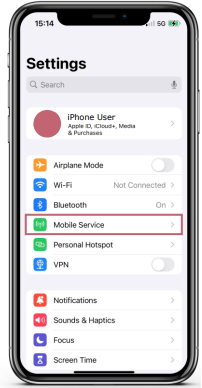
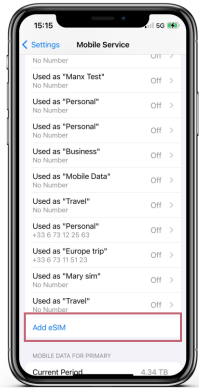
- Select Use QR Code.
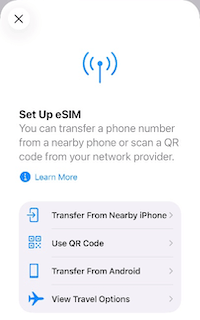
- Select Scan QR Code.
- Select Enter Details Manually
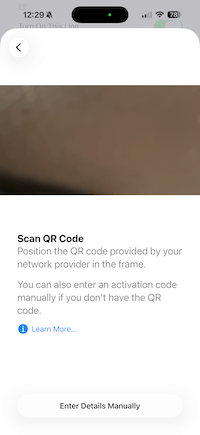
- Enter the SM-DP+ Address (we’ve emailed you this).
- Enter the Activation code (we’ve emailed you this).
- Select Continue when prompted.
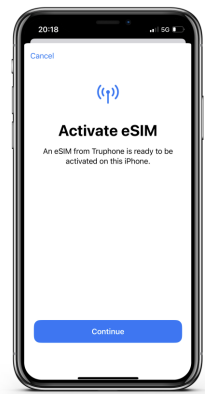
- Your device will then say ‘Cellular Setup Complete’. Your device now has the EE eSIM installed.
- You’ll be presented with ‘Cellular Plan Labels’. Here you can set names for your current SIM (primary) and your new EE eSIM (secondary).
- You should now have two SIMs on your phone, one of which is EE's. Once you arrive in the UK, turn on your mobile data and ensure that your eSIM is also turned on. You'll then connect automatically to the EE network.
- Go to Settings > Connections > SIM card manager.
- Select Add mobile plan > Add using QR code.
- Scan the QR code we’ve emailed you. You can also find this by logging in to your account and viewing your plan.
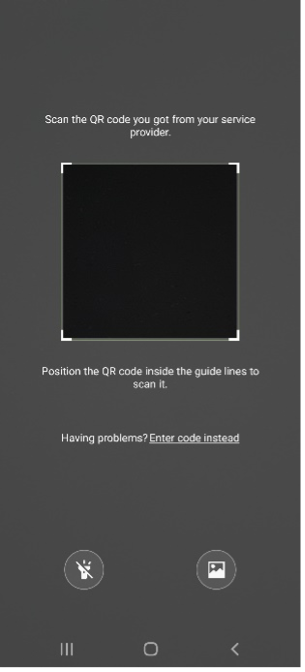
- Your eSIM will then download to your device.
- Once you’ve arrived in the UK, go to SIM card manager > mobile data and select your eSIM. This is so that your mobile data for this eSIM can be used.
Or, to download manually:
- Go to Settings > Connections > SIM card manager.
- Select Add using activation code.
- Enter the activation code.
- Your eSIM will then download to your device.
- Go to Settings > Network & Internet.
- Select SIMs > Add SIM > Set up an eSIM.
- Select EE Network.
- Follow the on-screen instructions.
- Scan the QR code we’ve emailed you. You can also find this by logging in to your account and viewing your plan.
- Your eSIM will then download to your device.
- To activate once you arrive in the UK, go to Settings > Network & Internet > SIMs.
- Select EE eSIM.
- Toggle use SIM on.
- Scroll down, and toggle mobile data on.
Or, to download manually:
- Go to Settings > Network & Internet.
- Select SIMs > Add SIM > Set up an eSIM.
- Select EE Network.
- Select Need Help?.
- Select Enter manually.
- Paste in your activation code (we’ve emailed you this).
- Your eSIM will then download to your device.
- To activate once you arrive in the UK, go to Settings > Network & Internet > SIMs.
- Select EE eSIM.
- Toggle use SIM on.
- Scroll down, and toggle mobile data on.
These instructions may vary by device and are provided as a guide only. For specific instructions on eSIM setup, please refer to your device manufacturer’s guidance.
- Go to your device’s mobile network settings.
- Select Add SIM.
- Scan the QR code (we’ve emailed you this) or enter manually, copying the activation code (we’ve emailed you this).
- Download your EE eSIM when you are in the UK.
- Toggle the eSIM on in mobile network settings to start using data.
Managing your EE Data pass
Log in to your EE account on your device to:
- view and download your plan
- find your eSIM ID details
- see your data pass status
- see what time and date your data pass will expire
- buy a new data pass
- request a refund for your data pass
Data pass status and refunds
You can request a refund for your data pass within 90 days of purchase if it has not been activated and used. Log in to your account and select help with this eSIM. You'll be able to request a refund from there.
If you get a refund for your data pass, its status will change to expired.
The legal bit
For full details see our terms and conditions.