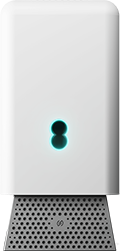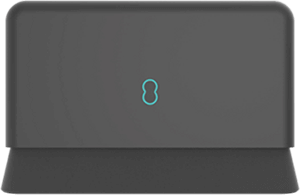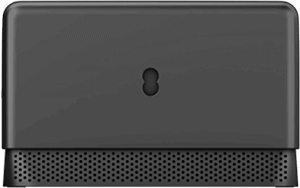Manage your hub using the app
Access Hub Manager
Hub Manager is where you will find your hub settings and where you can restart your hub, change your WiFi password and test your connection.
When connected to your hub, type 192.168.1.254 in the browser address bar and you’ll see the Hub Manager screen.
To make any changes you’ll need the admin password, which is on the back of your hub. If you have changed the password and forgotten it, you can still change your hub's details, just follow the instructions in Hub Manager.
Reset your router to factory settings
A factory reset is different to restarting your hub or router, which you can do using the power button on the back. When you reset your hub to factory settings, you will lose any changes you have made, such as wireless settings, Guest WiFi, Compatibility WiFi and LED brightness. The network name and password will revert to those on the card on the back of your hub and you'll need to re-pair any WiFi Extenders.
- Find the Factory Reset button on the back of the hub.
- Make sure your hub is on and push the reset button for five seconds. If you have a pinhole button, use a paperclip and hold it for 20 seconds.
- When the hub lights turn aqua or blue, your hub has reset successfully. This can take up to 5 minutes.
- If you need to reconnect your devices, use the default name and password on the back of the hub or use the ‘Transfer your Devices’ feature in the EE app.
What the lights on your hub mean
The lights will tell you if your hub is starting up correctly when you first switch it on and also let you know if there are any problems later on. Find out what the lights on your EE Smart Hub mean.
Turn WiFi on and off on your hub
We don't recommend turning off your WiFi, because our hubs can give you superfast connections with a wired and wireless connection at the same time.
- Open Hub Manager by typing 192.168.1.254 in the browser address bar.
- Select Advanced Settings, then Wireless.
- Enter the admin password, which you can find on the back of the hub. If you don’t know it, follow the instructions.
- Set the 'Disable all wireless' switch to On or Off.
- Select Save.