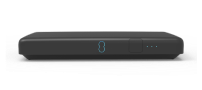Before you start
Need to know
This article is only for TV boxes with an EE logo on them. If you've got a BT logo visit bt.com/help/tv.
Before you set up your EE TV Box Pro, make sure your broadband is up and running.
The best way to watch EE TV is by streaming over WiFi or connecting an Ethernet cable. You’ll be able to watch High Definition (HD) channels when streaming via the internet, where available.
You can also connect te EE TV Box Pro using an aerial.
Watch our setup video
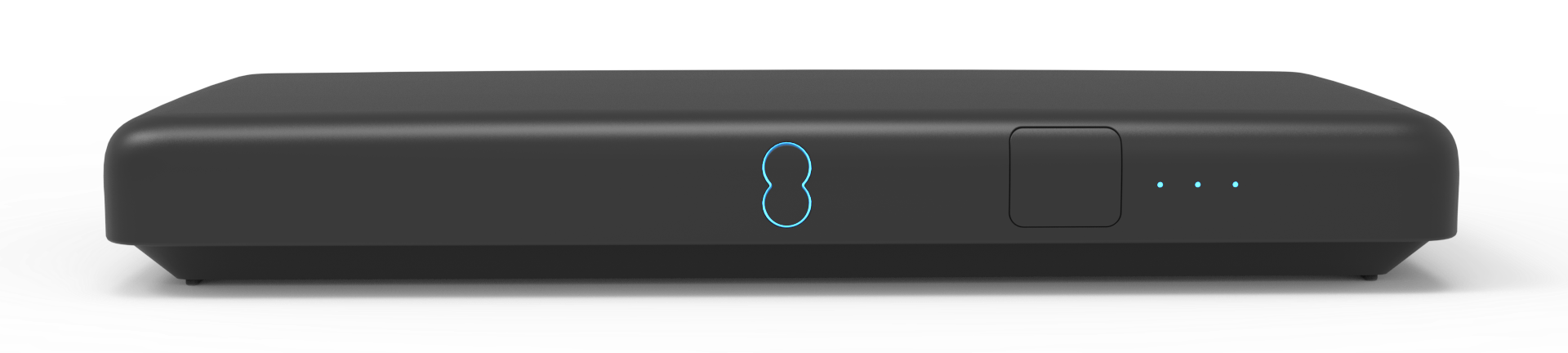
Connect your EE TV Box Pro using WiFi
- We recommend your EE TV Box Pro is placed 5 metres from your Hub. If it's further away and you're experiencing issues, you may benefit from a WiFi Extender or a WiFi booster.
- Plug one end of your HDMI cable into the purple socket of your EE TV Box Pro (use the cable in the box provided to get the best picture quality).
- Plug the other end into the back of your TV.
- Plug one end of the power cable into the back of your EE TV Box Pro (you’ll find the power cable in your EE TV Box Pro pack).
- Plug the other end into the nearest power socket on the wall.
- Press the power button on the front of your EE TV Box Pro to turn it on.
- You’ll be guided through the set-up instructions on your EE TV Box Pro.
If you’re having issues with your WiFi speed and connection, find out what affects your home broadband and WiFi.
Connect your EE TV Box Pro using an ethernet cable
- Plug one end of the ethernet cable into your hub or router (you’ll find it in the box provided).
- Plug the other end into the yellow socket of your EE TV Box Pro.
- Plug one end of your HDMI cable into the purple socket of your EE TV Box Pro (use the cable in the box provided to get the best picture quality).
- Plug the other end into the back of your TV.
- Plug one end of the power cable into the back of your EE TV Box Pro (you’ll find the power cable in your EE TV Box Pro pack).
- Plug the other end into the nearest power socket on the wall.
- Press the power button on the front of your EE TV Box Pro to turn it on.
- You’ll be guided through the set-up instructions on your EE TV Box Pro.
Connect your EE TV Box Pro using an aerial
If you connect using an aerial, you’ll also be able to view channels in Standard Definition (SD).
- Plug one end of your aerial cable into the blue aerial socket on your EE TV Box Pro.
- Plug the other end into the nearest aerial socket on the wall.
- Plug one end of your HDMI cable into the purple socket of your EE TV Box Pro (use the cable in the box provided to get the best picture quality).
- Plug the other end into the back of your TV.
- Plug one end of the power cable into the back of your EE TV Box Pro (you’ll find the power cable in your EE TV Box Pro pack).
- Plug the other end into the nearest power socket on the wall.
- Press the power button on the front of your EE TV Box Pro to turn it on.
- You’ll be guided through the set-up instructions on your EE TV Box Pro.
Pair your remote
- Pull the plastic tab away from the batteries to activate them.
- Move the remote close to your EE TV Box Pro.
- Press the power button.
- Your remote will pair with your EE TV Box Pro automatically.
- If you have any issues pairing, try replacing the batteries in the remote.
If it's still not paired, check out these extra steps to pair your EE TV remote with your TV.
Using SPDIF audio with your EE TV
The Sony/Phillips Digital Interface (SPDIF) is a fibre optic audio system that connects your EE TV box to any compatible sound system. So, you can enjoy high-quality digital audio - uncompressed audio or 5.1 or 7.1 surround audio - to accompany your TV viewing.
To connect your EE TV box to your sound system, you will need your own fibre optic (Toslink) digital cables.
The SPDIF port is at the rear of your EE TV Box Pro, between the analogue audio out port and the yellow ethernet cable port, as shown in our step-by-step setup guide.