Pair your EE TV remote with Apple TV 4K box
- Remove the battery pull tab.
- Move the remote within 3 to 4 inches (8 to 10 cm) of your Apple TV 4K box.
- Press any button.
- If the remote doesn't connect to your Apple TV 4K box, press and hold MENU and volume up (+) for 5 seconds to place the remote into pairing mode.
When you’ve paired your remote, a message will appear in the top right corner of your TV.
The remote only works with the Apple TV 4K.
Using an alternative remote control
We encourage you to use the provided EE TV remote. However, if you'd like to use your iPhone or a game controller please follow these instructions:
Need to know
You can only pair your remote with one Apple TV 4K box at a time. When you pair a remote, any previously paired remote is automatically unpaired.
Tips for using the EE TV remote with Apple TV 4K box
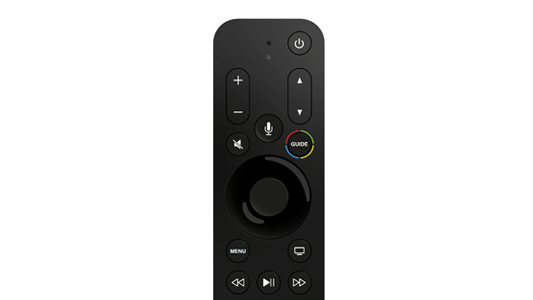
- When you're using the EE TV app, press the Guide button on your remote twice. This will open the number pad on the screen. You can use this pad to find a channel. Doing this while watching any BBC channel will additionally bring up iPlayer options and BBC red-button content.
- Hold down the scroll wheel while you're using the guide to move through it more quickly.
- Press Channel up or down while using the guide to jump a whole section.
- To go back a step, use the Menu button on your remote.
- To force close apps on your Apple TV 4K, double-tap the TV button, and then double-tap up on the wheel.