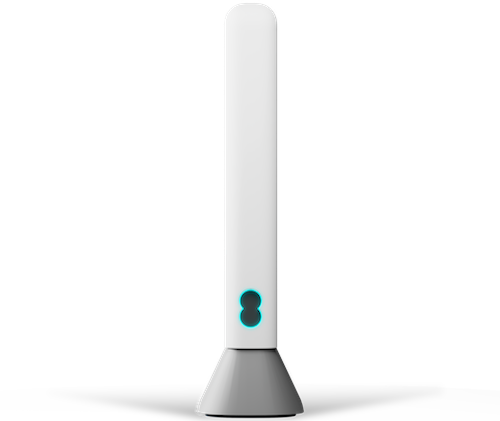If you're unsure of the name of your Hub, you'll find the name printed on a sticker on the back of your hub.
Set up your EE Smart Hub
Choose your hub
Select your hub and we’ll show you how to set up your broadband and WiFi.
Can’t find what you’re looking for?