Set up your hub with the EE app
The quickest way to set up your EE Smart Hub is by following the instructions in the EE app:
- Download and open the EE app.
- Log in.
- Select Manage.
- Select Set up WiFi Controls.
- Follow the helpful tips to set up your hub.
Set up broadband without using the app
Follow these steps to set up your hub.
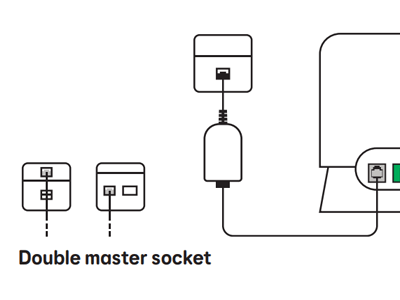
Connect your Smart Hub to your phone line
- Plug the broadband cable with the grey ends into the socket marked Broadband on the back of your hub.
- Plug the other end into the broadband filter supplied in the box.
- Plug the filter into your phone socket.
Tip: Some Openreach sockets come with a built in filter, sometimes called a double master socket. If you have one of these, you don't need to use the filter we sent with your hub.
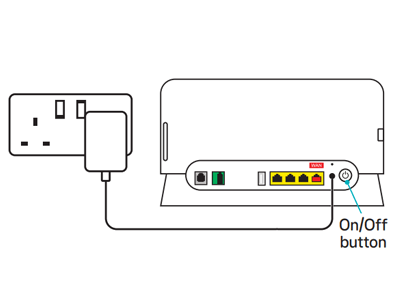
Power up
- Slide the two parts of the power supply together until they click into place.
- Plug the power cable into the back of your hub.
- Connect your hub to a power socket and switch it on.
- Push the hub’s Power button.
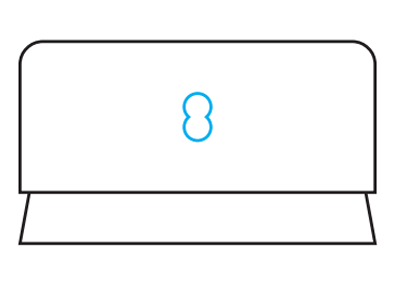
Check the hub's lights
- The light on the front will turn green, to show your hub is switched on.
- Wait about 3 minutes for the light to turn solid blue. Your hub is now ready.
Light not solid blue? Find out what the lights on your Smart Hub mean.
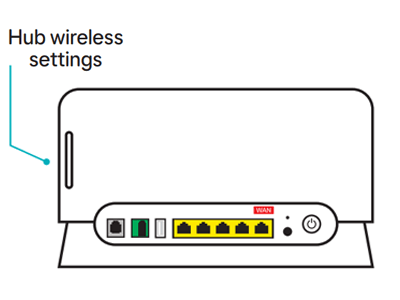
Connect your devices
To connect your devices to the internet, for example a computer, phone or a tablet, use your hub’s network name and password. You'll find them on the WiFi details card and on the back of your hub.
Or, if your device has a camera, scan the QR code on the back of your hub to connect.
If your device supports WiFi Protected Setup (WPS), press the WPS button on the side of the hub and follow your device's instructions to connect.
Watch our setup video
Setting up your other equipment
If you've got other EE equipment to set up, select the options below to take you to the instructions.