Follow these steps to set up your hub.
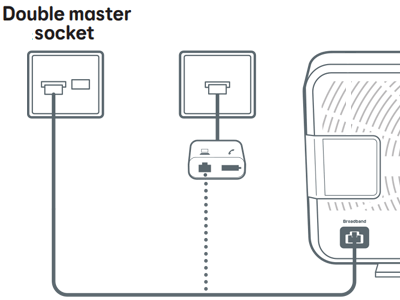
Connect your Smart Router to your phone line
- Plug the broadband cable with the grey ends into the socket marked Broadband on the back of your router.
- Plug the other end into the broadband filter supplied in the box.
- Plug the filter into your phone socket.
Tip: Some Openreach sockets come with a built in filter, sometimes called a double master socket. If you have one of these, you don't need to use the filter we sent with your router.
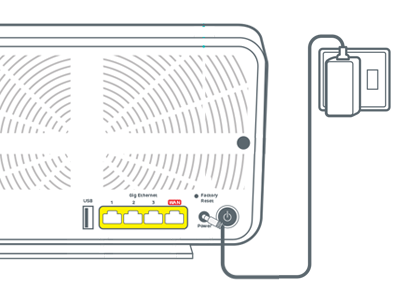
Power up
- Slide the two parts of the power supply together until they click into place.
- Plug the power cable into the back of your router.
- Connect your router to a power socket and switch it on.
- Push the router’s Power button.
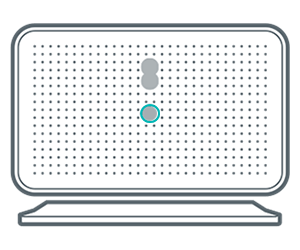
Check the router's lights
- The light on the front will turn green, to show your router is switched on.
- Wait about 3 minutes for the light to turn solid aqua. Your router is now ready.
Light not solid aqua? Find out what the lights on your Smart Router mean.
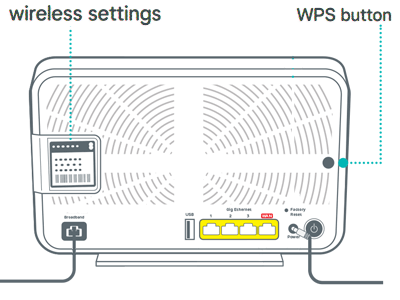
Connect your devices
To connect your devices to the internet, for example a computer, phone or a tablet, use your router’s network name and password. You'll find them on the WiFi details card and on the back of your router.
Or, if your device has a camera, scan the QR code on the back of your router to connect.
If your device supports WiFi Protected Setup (WPS), press the WPS button on the side of the router and follow your device's instructions to connect.
Setting up your other equipment
If you've got other EE equipment to set up, select the options below to take you to the instructions.