Follow these steps to set up your router.
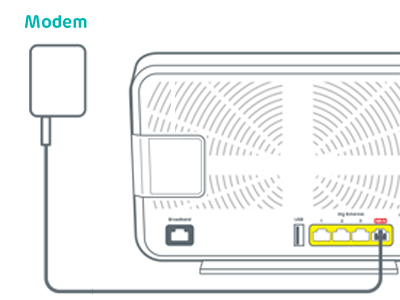
Connect your Smart Router
- Plug the white cable with red ends into the socket marked WAN (or 4) on the back of the router.
- Plug the other end of the cable into the Openreach modem's socket labelled Port 1 or LAN1.
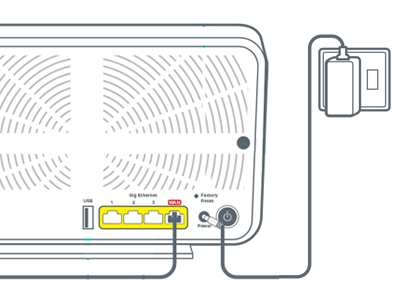
Power up
- Slide the two parts of the power supply together until they click into place.
- Plug the power cable into the back of your router.
- Connect your router to a power socket and switch it on.
- Push the router's Power button.
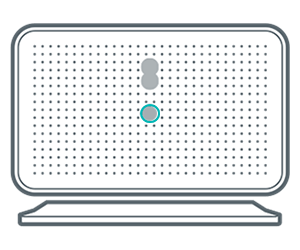
Check the router's lights
- The light on the front will turn green, to show your router is switched on and then flash green.
- Wait about 3 minutes for the light to turn solid aqua. Your router is now ready.
Light not solid aqua? Find out what the lights on your Smart Router mean.
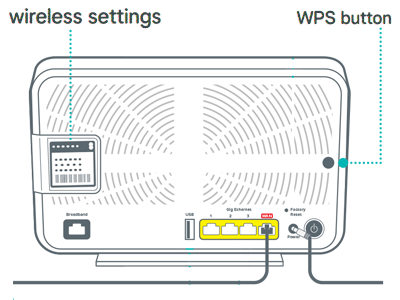
Connect your devices
To connect your devices to the internet, for example a computer, phone or a tablet, use your router’s network name and password. You'll find them on the WiFi details card and on the back of your router.
Or, if your device has a camera, scan the QR code on the back of your router to connect.
If your device supports WiFi Protected Setup (WPS), press the WPS button on the side of the router and follow your device's instructions to connect.
Setting up your other equipment
If you've got other EE equipment to set up, select the options below to take you to the instructions.