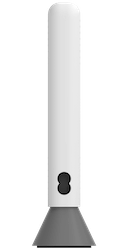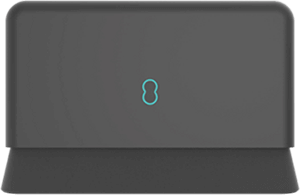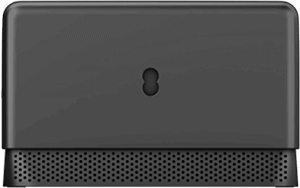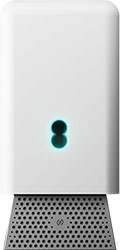
- Open the EE app.
- Select Manage from the bottom menu, then Broadband.
- Scroll to the groups section.
- Select which group you want to apply parental controls to (you can also apply parental controls to ungrouped devices).
- Slide the scale to choose a restriction level: Off, Light, Moderate or Strict.