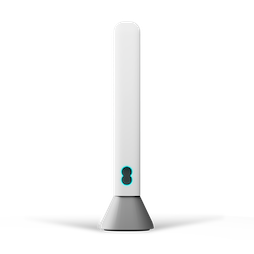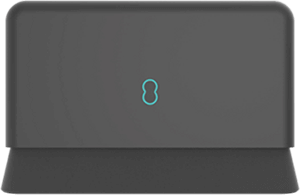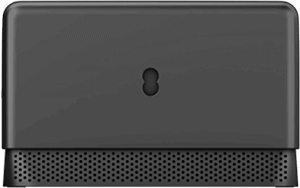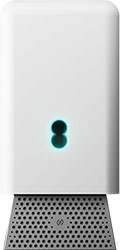
How to turn Web Protect on
- Open the EE app.
- Select Manage from the bottom menu, then Broadband.
- Switch the toggle next to 'Web Protect On'.
Web Protect should start working straight away, but in some cases, can take up to 2 hours.
How to tell if Web Protect is active
- Open the EE app.
- Select Manage from the bottom menu, then Broadband.
- Check the toggle next to 'Web Protect On'.
How to turn Web Protect off
- Open the EE app.
- Select Manage from the bottom menu, then Broadband.
- Switch the toggle next to 'Web Protect Off'.