- well ventilated
- raised up from the floor
- away from other electronics
- near a plug and a window
- relatively close to your hub
Set up Connectivity Backup
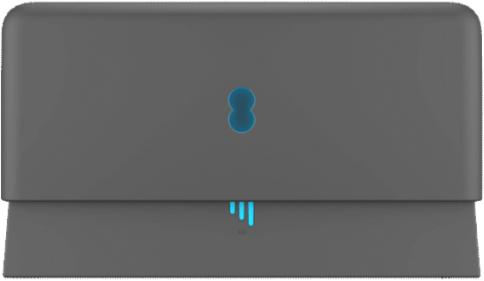
Set up wirelessly
- Plug your Connectivity Backup's power cable into a power socket, in a spot that’s close to your Smart Hub.
- Turn on your Connectivity Backup device by pushing the power button.
- After a few seconds, the light in the middle of the Connectivity Backup will flash green.
- Press the WPS button on the back of the Connectivity Backup and then the WPS button on your hub. Press both buttons within 2 minutes of each other.
- Wait for the light to turn solid aqua or blue; this means it's paired with your Smart Hub. This can take up to 5 minutes.
- Check if your Connectivity Backup is picking up a decent signal. When the 4G signal bars turn aqua or blue, your Connectivity Backup has a strong signal (2 or 3 bars are good).
- Once your Connectivity Backup is paired with your Smart Hub (showing a solid blue or aqua light), you can move your Connectivity Backup to a good location for 4G signal.
If you have BT Hybrid Connect, get help with setting it up.
Set up using ethernet
- Check your Smart Hub is powered on (the light in the middle will be solid aqua or blue).
- Find the ethernet cable with yellow ends. You'll find one in the box from your Connectivity Backup.
- Attach one end of the cable to the back of your Connectivity Backup device.
- Attach the other to the back of your Smart Hub, using one of the yellow ethernet ports.
- Put your Connectivity Backup close to your Smart Hub and plug it in.
- Turn on your Connectivity Backup by pushing the power button.
- After a few seconds, the light in the middle of the Connectivity Backup will flash green.
- Wait for the light to turn solid aqua or blue; that means it's paired with your Smart Hub. This can take up to 5 minutes.
- Check if your Connectivity Backup is picking up a decent signal. When the 4G signal bars turn aqua or blue, your Connectivity Backup has a strong signal (two or three bars is good).
- If your 4G signal isn't strong enough, try moving your device to another spot.
- Once your Connectivity Backup is paired with your Smart Hub (showing a solid blue or aqua light), you can remove the ethernet cable.
- Move your Connectivity Backup to a good location for 4G signal. This is so it can use the WiFi to work properly after using the ethernet cable.
Move your Connectivity Backup to a new Smart Hub
Pair Connectivity Backup with a new Smart Hub using WiFi
Factory reset your Connectivity Backup, in preparation for connecting to your new Smart Hub.
To factory reset and then pair:
- Insert a pin or similar object into the factory reset hole on the back of your Connectivity Backup device, hold for 4-5 seconds and release.
- Your Connectivity Backup will reboot.
- Wait until your Connectivity Backup flashes green.
- Turn off your old Smart Hub.
- Use the EE app to set up your new Smart Hub before pairing your Connectivity Backup.
- Your new Smart Hub will update as part of the setup process, this must be complete before pairing your Connectivity Backup.
- Make sure your Connectivity Backup is more than 1 meter from your new Smart Hub.
- Press the WPS button on your new Smart Hub.
- Check the Smart Hub flashes blue.
- Press the WPS button on your Connectivity Backup - this must be done within 2 minutes of pressing the WPS button on your Smart Hub.
- The Smart Hub will stop flashing and turn solid aqua.
- The Connectivity Backup will start to flash aqua or blue - pairing is underway.
- When pairing is complete, the Connectivity Backup will turn solid blue or aqua. This can take a few minutes.
- When the Connectivity Backup has turned solid aqua or blue, wait for at least 5 minutes before turning it off and moving it to a good location for a 4G signal, i.e., near a window.
- When the Connectivity Backup is in its new location, turn it on, and it will connect wirelessly to your new Smart Hub.
If pairing is unsuccessful, the Connectivity Backup will continue to flash for more than 5 minutes after the WPS button is pressed. So:
- turn off your Connectivity Backup
- turn your Smart Hub and any Smart WiFi devices off and on
- turn on your Connectivity Backup
- the Connectivity Backup will try to pair with the Smart Hub automatically
- if the automatic pairing is unsuccessful, the pairing journey will need to be restarted
To start the pairing journey again, you must factory reset the Connectivity Backup:
- Insert a pin or similar object into the factory reset hole on the back of your Connectivity Backup, hold for 4-5 seconds and release.
- The Connectivity Backup will then reboot
- Wait until Connectivity Backup flashes green.
- Your Connectivity Backup is ready to pair with your new Smart Hub.
- Press the WPS button on your new Smart Hub.
- Press WPS button on your Connectivity Backup within 2 minutes
- The Connectivity Backup will turn solid blue or aqua to show pairing is complete.
Pair Connectivity Backup with a new Smart Hub using a cable
- Remove the ethernet cable from your Connectivity Backup.
- Factory reset your Connectivity Backup, in preparation for connecting to your new Smart Hub.
To factory reset and then pair:
- Insert a pin or similar object into the factory reset hole on the back of your Connectivity Backup, hold for 4-5 seconds and release.
- The Connectivity Backup will then reboot.
- Please wait until your Connectivity Backup device starts to flash green.
- Power off your old Smart Hub.
- Use the EE app to set up your new Smart Hub before pairing your Connectivity Backup.
- Your new Smart Hub will update as part of the setup process; this needs to be completed before pairing the Connectivity Backup.
- Connect an ethernet cable between your new Smart Hub and Connectivity Backup.
- The Connectivity Backup will show solid green, followed by flashing green and then flashing blue - pairing has started.
- The Connectivity Backup will turn solid blue or aqua - pairing is complete. This can take a few minutes.
If pairing is not successful, the Connectivity Backup will flash for more than 5 minutes, so:
- turn off your Connectivity Backup
- turn your Smart Hub and any Smart WiFi devices off and on
- turn on your Connectivity Backup
- the Connectivity Backup will attempt to pair with the Smart Hub automatically
- if pairing is unsuccessful, the pairing journey has to be restarted
To start the pairing journey again, you must factory reset the Connectivity Backup. Remove the ethernet cable from the Connectivity Backup before factory resetting.
To factory reset and then pair:
- insert a pin or similar object into the factory reset hole on the back of your Connectivity Backup, hold for 4-5 seconds and release.
- Your Connectivity Backup will then reboot.
- Turn your Smart Hub and any Smart WiFi devices off and on.
- Wait for the Smart Hub and any Smart WiFi devices to be online before doing the next steps.
- When the Connectivity Backup flashes green, re-insert the ethernet cable.
- When the Connectivity Backup flashes blue, pairing is underway.
- The Connectivity Backup will turn solid blue or aqua - pairing is complete. This can take a few minutes.
If your 4G signal is weak
If you’ve set up Connectivity Backup and your 4G signal isn’t strong enough, try moving your device to another spot.
Your Connectivity Backup device is best placed:
What the lights on your Connectivity Backup mean
The lights on the device will tell you when you’ve found a good spot.
The central light should be aqua and the 4G signal bars aqua or white. This means your Connectivity Backup is connected to your Smart Hub using WiFi, and also to the mobile network.
If the central light turns red then try another location and restart the device.
Central light

Your device is starting up.

Your device is too far from your hub.

Your device is paired with your hub.

There’s a problem, please restart your device. If it’s still red, get in touch.

Your device is not paired with your Smart Hub. Make sure the hub’s on and attached to your device.

Your device cannot connect to your hub. Try connecting with an ethernet cable or moving it closer.

Your device is pairing with the hub.
4G signal bars

Your device is connecting to the mobile network.

Your device has a strong signal. Two or three bars are good.

One bar is ok but you may be able to improve it. Follow the instructions in the earlier section

Your device is using mobile data to support your broadband. Two or three bars are good.

One bar is ok but you may be able to improve it. Follow the instructions in the earlier section.

There’s a problem with your device. We’d like to help, so please get in touch.
Connection speed with Connectivity Backup
Connectivity Backup uses the EE mobile network to give you a connection of up to 30 Mbps (download speed) and 5 Mbps (upload speed). It might be a bit faster or slower depending on your Connectivity Backup's mobile signal and how busy the network is.
If your connection is slow, try moving your Connectivity Backup device to a different spot.