Export / back up your Digital Home Phone contacts
- With your current/old Hub connected, open a web browser, type 192.168.1.254 into your browser’s address bar, press return and it'll open a Hub Manager screen, shown below
- click on the Phone button, which shows your phone number, this will show a new screen showing your Hub’s phone status, it will also have a button labelled Contacts in the top left of your screen
- click on Contacts - you'll see the options to Export and Import phone contact data to a file
- to back up your phone contacts, click on the Export button on the right-hand side
- this will get your Hub to compile your phone’s address book into a single digital file.
- your web browser will then ask you where you want to save this file, pick a place on your computer where it will be safe and easily accessible and click on Save
- your phone contacts are now saved on your computer
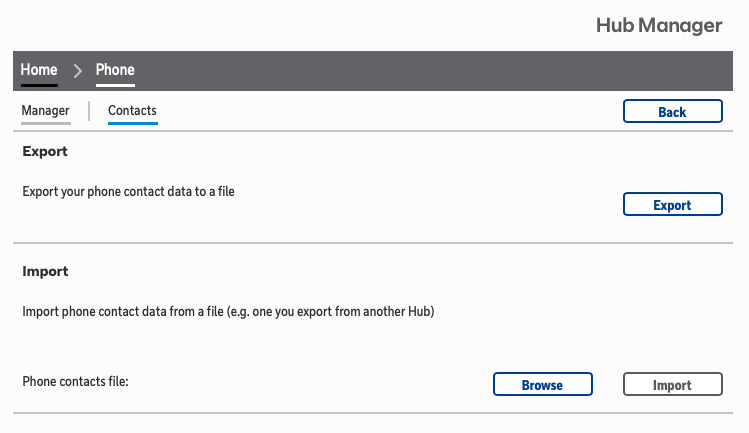
Import / restore your Digital Home Phone contacts
- With your new Hub connected, open a web browser, type 192.168.1.254 into your browser’s address bar and it'll open a Hub Manager screen
- click on the Phone button, which will also show your phone number, this will show a new screen showing your phone’s status, it will also have a button labelled Contacts in the top left of your screen
- click on Contacts. Here you'll see the option to Import phone contact data from a file
- click on the Browse button, next to the Import button, then find your saved contacts file on your computer
- select your saved contacts file and click the Import button
- your phone contacts are now available to your Digital Home Phone
Please note: Any contacts you created using your Digital Home Phone, and stored on your new Hub since setting it up, will be replaced by the contacts you’ve just imported.