Follow these steps to set up your hub.
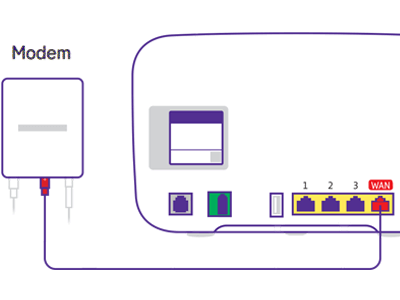
Connect your Smart Hub
- Plug the white cable with red ends into the socket marked WAN (or 4) on the back of the hub.
- Plug the other end of the cable into the Openreach modem's socket labelled Port 1 or LAN1.
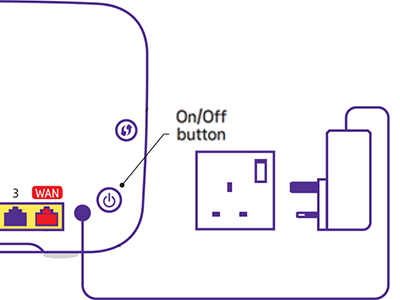
Power up
- Slide the two parts of the power supply together until they click into place.
- Plug the power cable into the back of your hub.
- Connect your hub to a power socket and switch it on.
- Push the hub's Power button.
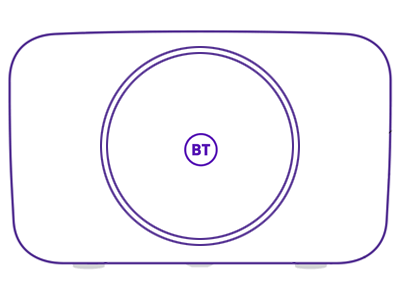
Check the hub's lights
- The light on the front will turn green, to show your hub is switched on.
- Wait about 3 minutes for the light to turn solid blue. Your hub is now ready.
Light not solid blue? Find out what the lights on your BT Smart Hub 2 mean.
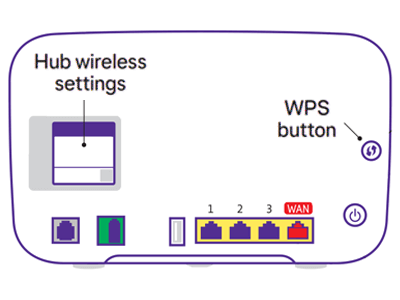
Connect your devices
To connect your devices to the internet, for example a computer, phone or a tablet, use your hub’s network name and password. You'll find them on the WiFi details card and on the back of your hub.
Or, if your device has a camera, scan the QR code on the back of your hub to connect.
If your device supports WiFi Protected Setup (WPS), press the WPS button on the side of the hub and follow your device's instructions to connect.
Setting up your other equipment
If you've got other EE equipment to set up, select the options below to take you to the instructions.