Types of modem
If you're a fibre customer you might have an Openreach modem (or ONT) installed. This white box connects to a fibre optic cable, which runs directly to your house and allows you to access our fibre network for broadband and voice.
There's a number of different types of Openreach modem. They all work in the same way, but the type and number of lights varies between devices. See more examples.
Openreach modem lights
Power
- No light - If there is no light, the Openreach fibre modem is off.Check the mains plug is in.
- Green - If the light is green the Openreach fibre modem is on.Check the PON and LOS status below.
PON and LOS lights
- PON solid green - The fibre optic link to BT exchange is working and recognises your Openreach fibre modem.Check physical connection at both ends of the cable between the Openreach fibre modem and hub. Try a new cable if needed.
- PON flashing and LOS off - Openreach fibre modem is communicating with BT exchange for verification.Wait until light turns solid green.
- PON off, or PON and LOS both flashing - Fibre optic link is not connected or there's a problem between your property and the BT exchange.Check that the thin white fibre optic cable coming into your Openreach fibre modem is inserted and not damaged. Turn the Openreach fibre modem's power off, then back on and wait 5 minutes for the Openreach fibre modem to attempt to reconnect.
LAN or PORT1-PORT4
- All lights on - ethernet connection is normal between Openreach fibre modem and hub (Port 1 is where engineer will install).There may be a connection problem - check your hub.
- Any lights blinking - Data is being transmitted through the port.There may be a connection problem - check your hub.
- All lights off - ethernet cable to hub is not inserted or broken.Check the cable connection at both ends. Try a new cable if needed.
TEL 1-2
- All lights on - The fibre home phone line is live on your modem.Initially, you need to activate your fibre home phone line.
- Any lights blinking - Fibre home phone line is not activated.Wait until light turns solid green.
- All lights off - Fibre home phone line is not activated.Check the mains cable is plugged in and the modem is switched on.
Optical
- Solid green - Connected.Check cable connection at both ends, between the Openreach modem and hub. Try a new cable if needed.
Examples of Openreach modems
Huawei 1-port modem
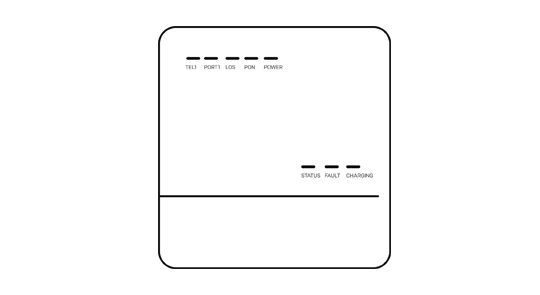
Lights: Tel1, Port1, LOS, PON and POWER
Huawei 4-port modem
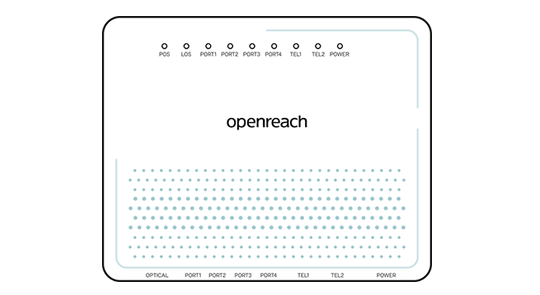
Lights: PON, LOS, Port (x4), Tel (x2) LOS and Power
ECI modem
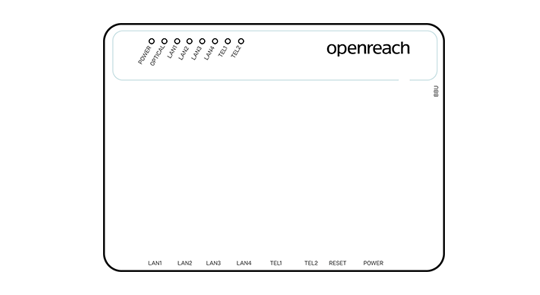
Lights: Power, Optical, LAN (x4), Tel (x2)
ECI C-Series modem
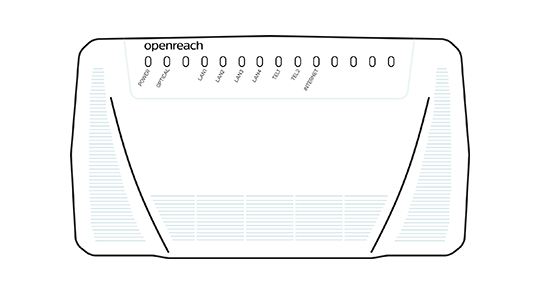
Lights: Power, Optical, Tel (x2) and LAN (x4)
Nokia modem
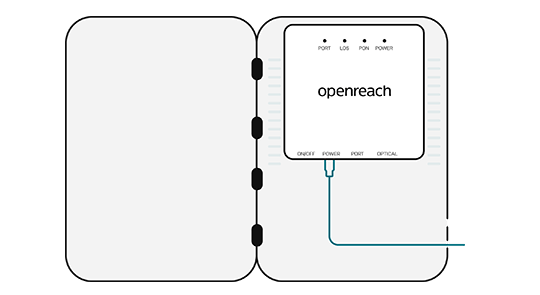
Lights: Tel1, Port1, LOS, PON and POWER