Check your Smart Hub
Check all cables are firmly plugged in. The ethernet cable with red ends must be plugged into the WAN port (or port 4) on your hub, and the other end into the PORT1/LAN1 port on your Openreach modem. The number of ports on these modems can vary. Make sure the power cable is connected to your hub and the power socket.
Check our step-by-step setup guide online to help you set up your hub.
If all the cables are plugged in correctly, check out What the lights on your hub mean, as they will indicate where the problem could be.
Check your Openreach modem
- Check the modem is connected to the power supply
If the Power light is off, check that the Openreach modem is connected correctly to the Battery Back Up using the white power cable. The Battery Back Up should be connected to a power supply and the status light on the Battery Back Up should be green. - Optical cable
Your engineer should have connected the green optical cable. Please don't unplug it. If the PON light is off and the LOS light is red or flashing, check that the cable is inserted fully into the Openreach modem. If the green optical cable is fully inserted, the PON light is flashing, and the LOS light is off, but you're still having issues, please contact us. - Your hub is connected to the right port on the modem
You must always plug the hub into the Openreach modem port PORT 1. If you're connected to PORT 1 but have no internet connection, try plugging the ethernet cable (red ends) into the next one. After a few minutes, a blue light will show that your hub is ready.
If the PORT 1-4 light on your Openreach modem is off or flashing and you still have issues with your broadband service, please contact us.
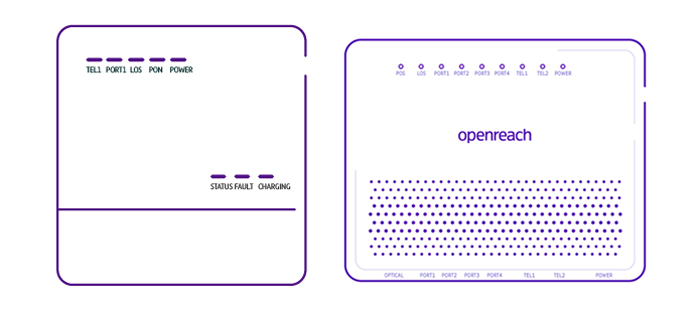
Your Openreach modem will look like one of the above.