Broadband speed vs WiFi signal
Broadband speed is how quickly data travels from the internet to your home and through your EE hub. The higher your broadband speed, the quicker you can stream videos, download files, browse websites, and connect multiple devices at once.
WiFi is the wireless signal that spreads your internet connection around your home.
If you're having issues with your WiFi, please have a look at this Fix WiFi signal issues page.
What we measure
Speed is measured in megabits per second (Mbps). The higher the Mbps, the more you can do with fewer interruptions.
Download speed is how quickly you can get content from the internet, like streaming video or transferring files.
- 20Mbps: general browsing and checking emails
- 20-40Mbps: stream in HD or instantly download songs on 1 or more devices
- 40-100Mbps: a few devices can comfortably stream 4K films and games at the same time
- 100 Mbps +: multiple devices on your broadband connection can stream, download or watch video or TV in 4K or more, with little interruption
Upload speed is how quickly you can send content from your device to the internet, such as sending an email or putting files onto your Google Drive or OneDrive.
Ping measures the time (in milliseconds) it takes for your device to communicate with a game or app server.
Need to know
If you have an issue with your device's wireless connection, your WiFi signal could be the issue. Please refer to our About WiFi signal page, where you can find help with improving the WiFi signal around your home.
Test your broadband speed
Use the EE app to get the most accurate speed test and tips to improve it if something isn’t right, follow these steps:
- Download or open the EE app.
- Select Manage.
- Select Broadband.
- Select Test speed in your Smart Hub tile.
What your test results mean
Your broadband speed test results will show two sets of download and upload speeds.
That’s because we are measuring:
- the speed to your hub
- the speed to the device you’re running the test on
Your hub speed is key—it shows whether we’re meeting the speeds we promise under your Speed Guarantee.
To check whether your broadband speed is slower than expected, compare your speed test results against the Speed Guarantee in your plan and the speed we estimated for your postcode.
Need to know
Average internet speeds are the speeds available on our EE Home Broadband and 4G Home plans. They’re based on the speeds available to at least half of our customers during peak hours (8pm to 10pm).
What to do if your speeds are lower than your speed guarantee
If you tested your speed over WiFi, try using an ethernet cable and run the test again.
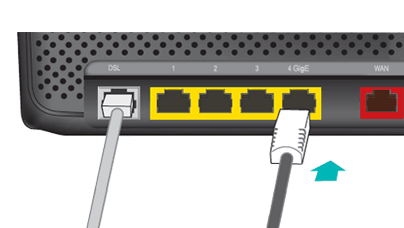
If you were using a wired connection to test your speed, check the connection into your home and then try our recommendations to improve your broadband connection.
Contact us if the speed results you're getting do not match what your plan should deliver.
You have the right to cancel your EE Broadband if our diagnostics show that you’re not getting the minimum guaranteed speed. That’s part of our promise with the EE Broadband Speed Guarantee.
Check the connection into your home
Check for issues with the wider broadband network outside your home if you’re having problems.
Check how the internet is being used
Your broadband speed is shared between all connected devices. So, if four devices are using the internet at the same time, they'll each get roughly a quarter of the available speed.
Streaming (watching live TV, YouTube, or Netflix) and online gaming use more of your bandwidth, so if anyone in your household is doing this, it could slow down your broadband for other connected devices.
We recommend you disconnect any devices that are not in use.
About device speeds
If your device feels sluggish, it could be due to the device you are using. Newer devices usually support faster speeds - a modern mobile can handle twice the speed of a smartphone from 2013.
Other factors can slow down your device, giving the impression that your broadband is slow. For example, if your laptop or tablet:
- is running lots of applications at once
- doesn’t have enough memory
- is using web browser add-ons
- has a lot of applications loading when your laptop or computer starts up
If you're a new EE Broadband customer
It can take up to midnight on the date your service is due to go live for your broadband to start working. Log in to EE online to track your order to see when this is.
When you first get broadband, we'll test it to make sure you get the best speeds and connection, so it’s normal for speeds to go up and down. These tests can take up to 10 days, so keep your hub switched on during this time.
Still having issues?
If your broadband is still not working as you expect, review this page covering how to Fix an EE Broadband connection problem with some simple steps you can take yourself without needing to call us.