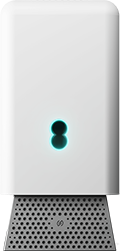
Manage your hub's settings and features in the EE app.
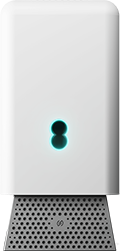
Manage your hub's settings and features in the EE app.
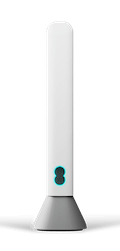
Manage your hub's settings and features in the EE app.
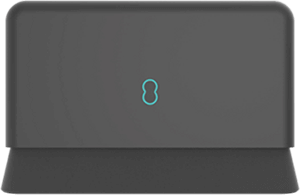
Manage your hub's settings and features in the EE app.
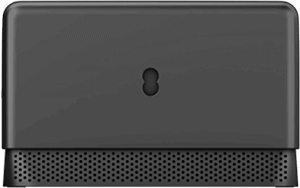
Manage your hub's settings and features in the EE app.

Manage your hub's settings and features in the EE app.

Check your broadband speed by following the steps on this page about checking broadband speed.
All other hubs include the EE Smart Hub, Bright Box hubs and the Smart Router. This information can be found on the back of your hub.
Hub Manager lets you restart your hub, change your WiFi password and test your connection.
When connected to your hub, type 192.168.1.254 in the browser address bar and you’ll see the Hub Manager screen.
You’ll need the admin password from the back of your hub to make changes. If you’ve changed the password and forgotten it, you can still update your hub’s settings by following the instructions in Hub Manager.
A factory reset is different to restarting your hub or router, which you can do using the power button on the back.
Resetting your hub to factory settings will remove any changes you’ve made, like wireless settings, Guest WiFi, Compatibility WiFi and LED brightness.
The network name and password will revert to those on the card on the back of your hub and you'll need to re-pair any WiFi Extenders.
The lights show if your hub is starting up correctly and alert you to any issues. Find out what the lights on your EE Smart Hub mean.
We don’t recommend turning off WiFi, as our hubs support superfast speeds over both wired and wireless connections.