What is Compatible WiFi?
Compatible WiFi, a feature of the newer EE Smart Hubs, offers an alternative way to access your WiFi connection. It’s useful when you’re having difficulty connecting your older devices to your WiFi network.
This might include:
- smartphones
- tablets
- laptops
- printers
- smart bulbs
- smart doorbells
- smart cameras
The Compatible WiFi network connects devices that can’t join your main WiFi. Since Compatible WiFi runs at 2.4GHz, its speed might be a bit slower than your main WiFi. Although Compatible WiFi may be a bit slower than your main WiFi, it means you can connect devices that can't join your main WiFi.
The main WiFi and Compatible WiFi can be used at the same time on separate home devices. The networks are linked together. So, you can control your smart devices no matter which network they are on.
How to turn on Compatible WiFi
Compatible WiFi can be turned on in the EE app. If you don't have access to the app you can also follow the steps in the section below to enable Compatible WiFi using the Hub Manager.
Turn on Compatible WiFi in the EE app
- Open the EE app
- Select Manage
- Select Broadband.
- If you haven’t yet paired the app to your hub, follow the onscreen instructions to set up WiFi Controls.
- Expand the WiFi networks section
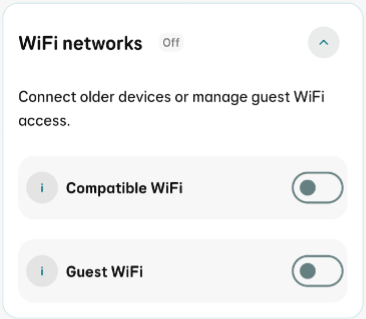
- Toggle the switch to turn on Compatible WiFi .
- Enter a WiFi network name and password
- Select Confirm.
Once confirmed, there may be a short interruption to your WiFi connection. Your devices should reconnect within a couple of minutes. - Select Okay on the information screen
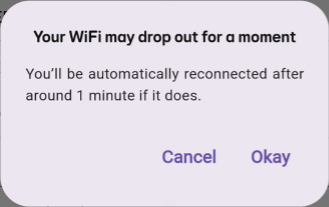
- You should now be able to see your Compatible WiFi network when scanning for available networks on your device.
- You can connect to the network using the password you set up.
Turn on Compatible WiFi using the Hub Manager
- Open a web browser and enter 192.168.1.254 into the address bar.
- Accept the Secure Connection warning. For help with this step, see Security warning when accessing the Hub Manager.
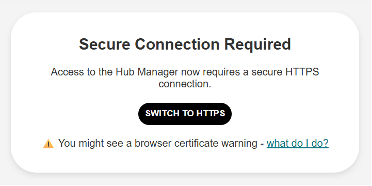
- Select Advanced Settings.
- Select Wireless.
- Enter your hub’s admin password. You’ll find this on the pull-out card on the back of your hub.
- Select OK.
- Select Wireless.
- Select Compatible WiFi.
- Toggle Compatible WiFi to on
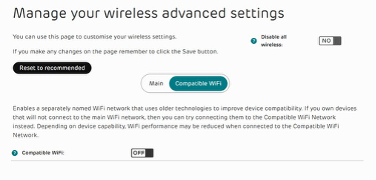
- Enter your WiFi network name and password.
- Select Save.
When selecting Save, there may be a brief interruption in your WiFi connection. Your devices should reconnect within a minute or two.
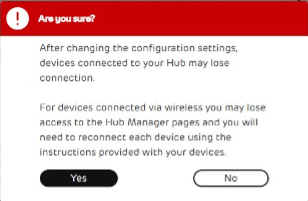
- Select Yes from the information screen shown.
- You’ll also find an option in the Hub Manager to enable the 5GHz band for the Compatible WiFi network. This may improve WiFi performance, but may cause connectivity problems for other non-5GHz devices that you have connected to the Compatible WiFi network.
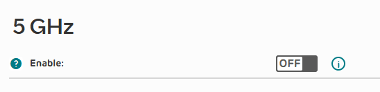
- You should now be able to see your Compatible WiFi network when scanning for available networks on your device.
- Connect to the network using the password you set up.
If you're still experiencing problems connecting your WiFi devices to your hub then see help connecting devices to your hub.