Some elements of your EE TV screen are changing if you’re using a TV Box Pro or TV Box Mini to watch EE TV.
What's changing
- the search bar is being moved
- the Help icon is being moved
- the Settings icon is being moved
All three areas can be accessed through the side menu.
The side menu will hide when you scroll through the apps at the top of the home page.
Opening the EE TV side menu
When you’re on the main screen on your EE TV service, pressing the Left or Back button on your remote control will open the side menu, where you’ll find:
- Search
- Home
- Guide
- Apps
- My TV
- TV Shows
- Films
- Sport
- Settings
Where to find your recordings
If you're looking for your recordings, don't worry - they haven't moved. You can still find them by:
- opening the side menu
- selecting My TV
Your Recordings and Watch List are both located there.
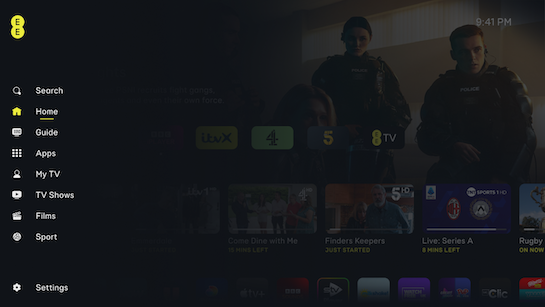
Using search on EE TV
When you’re searching through the EE TV service, the side menu will not show when there are search results on your screen or when you select content and open the brand page.
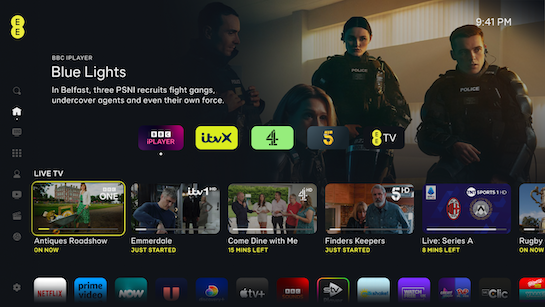
Use the BACK button when in Search to return to the side menu.
Navigation in the TV Guide section
If you’ve finished with the TV Guide and want to get back to the side menu, press the BACK button on your remote.. If you’re editing what channels show for you in the TV Guide, the side menu will not show until you’ve finished your edits.
Find and using Help
If you need Help, the journey has changed. Now you will:
- Open the side menu by pressing the left button
- Go to Settings
- Open Help